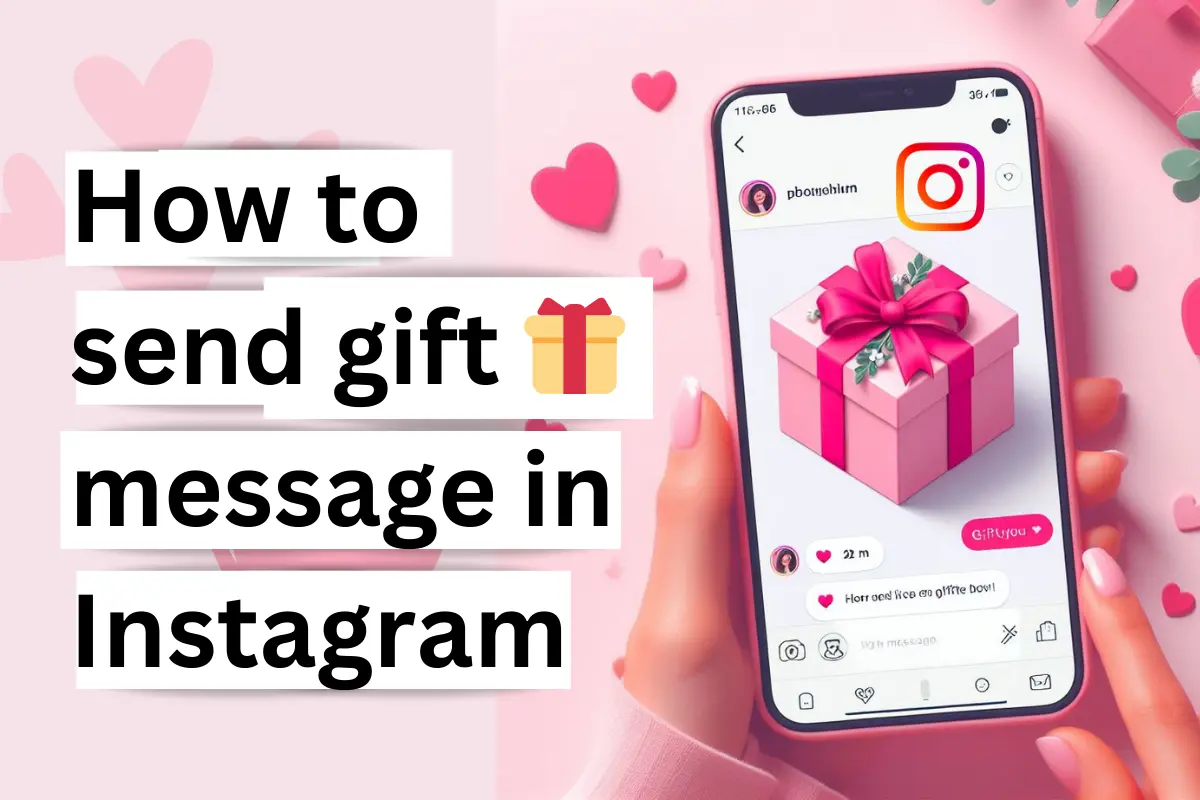If you want to avoid getting notifications from Instagram, the quiet mode features will come in handy. Let’s find out what is quiet mode and how to turn on quiet mode on Instagram.
After finding out about turning off Instagram notifications, you might wonder if pausing notifications gives you the same benefits. So, why use this quiet mode?
Let’s take a look! We will discuss the answers to all of these questions.
What is quiet mode on Instagram?
Quiet mode is a feature of Instagram that allows you to turn off notifications for your scheduling time each day automatically or whatever you want.
And whenever Instagram’s quiet mode period ends, you’ll get a summary of all the notifications you’ve received during that quiet mode period.
If you want to stay focused and avoid distractions from social media notifications during important parts of your day, you can use Instagram’s quiet mode feature.
When you enable the quiet mode features of Instagram, the status dot icon in front of your profile picture will change to a moon icon.
If someone sends you a direct message, an automatic notification will be sent to them, that you will not receive any notification of this message until your quiet mode period ends.
During quiet mode, you can use the Instagram app just as you do every day.
Now you might think that you might get the same features if you turn off notifications. But no there is some difference.
Because if you pause the notifications, you can pause it whenever you want and it has a maximum time of 8 hours.
However, with the quiet mode feature, you can schedule notifications to pause at a specific time every day, And it has a maximum time limit of 12 hours.
How to turn on quiet mode on Instagram
- First, go to your Instagram profile.
- Tap on the hamburger menu at the top right corner.
- Select the notifications option.
- Tap on the Quiet Mode option.
- Then you will see a toggle switch before the quiet mode option turn it on and schedule your desired time and day.

How to turn off quiet mode on Instagram
- Go to your Instagram profile.
- Tap on the horizontal three-line icon at the top right corner.
- Select the notifications option.
- Select the Quiet Mode option.
- Then turn off the Toggle switch before the quiet mode option in the next window.
- You will see a pop-up, select the turn off quiet mode option.

FAQ
There are many questions related to Instagram’s quiet mode features in various search engines and forums. I have included them in this article. So that if you have any such question in your mind then you can get the answer very easily.
Why don’t I have quiet mode on Instagram?
This quiet mode feature of Instagram has started rolling out almost everywhere. So check that your Instagram app is updated to the latest version. Otherwise, update the app to the latest version.
Is quiet mode on Instagram for one person?
No, currently you cannot enable Instagram’s quiet mode features for any single person.
When did quiet mode start on Instagram?
After enabling quiet mode on Instagram, Instagram quiet mode will automatically turn on at the time you schedule and the day you select.
If you enable only the quiet mode option without setting a specific time, it will be enabled during Instagram’s default quiet mode period, which is from 11:00 PM to 7:00 AM.
Does quiet mode on Instagram turn on automatically?
After enabling the quiet mode option on Instagram, the quiet mode feature will automatically turn on for the time you set.
Final Word
Using Instagram’s quiet mood features will come in handy if you want to avoid social media notifications during your precious time of the day.
This article will provide detailed information about Instagram’s quiet mode features, including how to turn it on or off. If you have any query related to Instagram quiet mode then you must comment to us and you can check our Instagram section to get more tutorials related to Instagram.