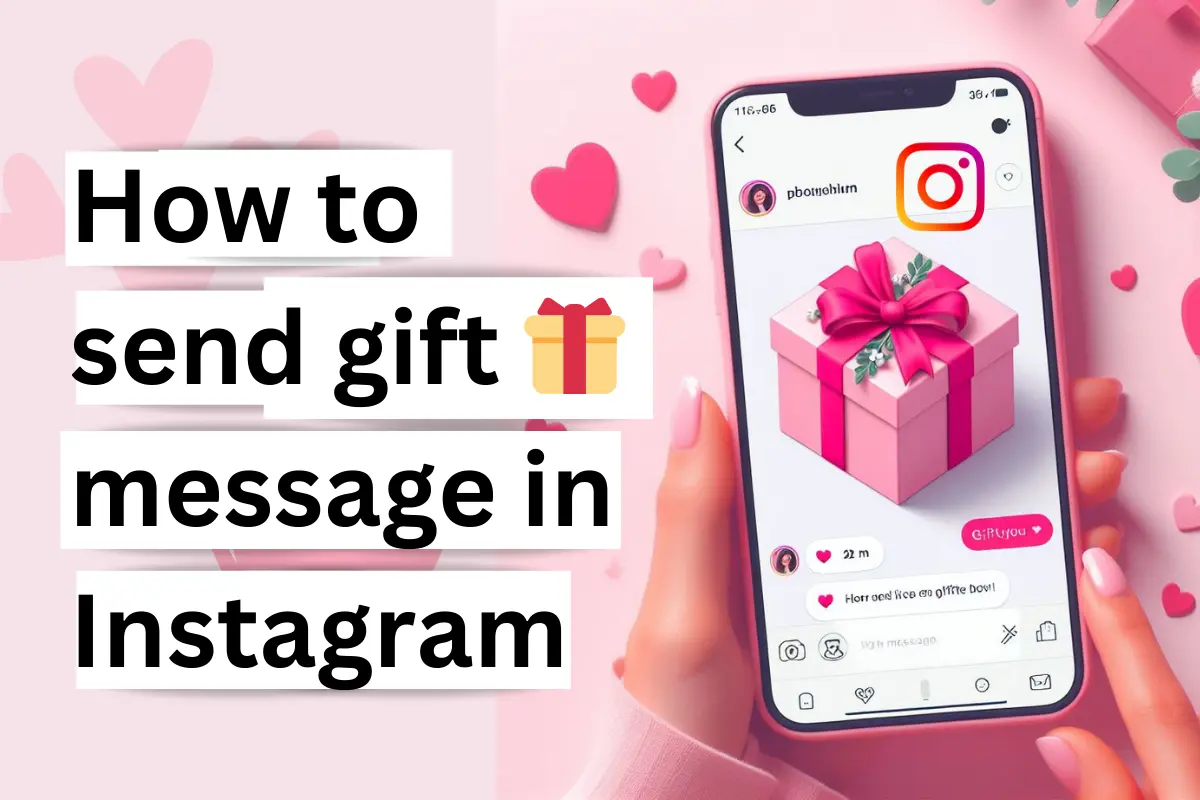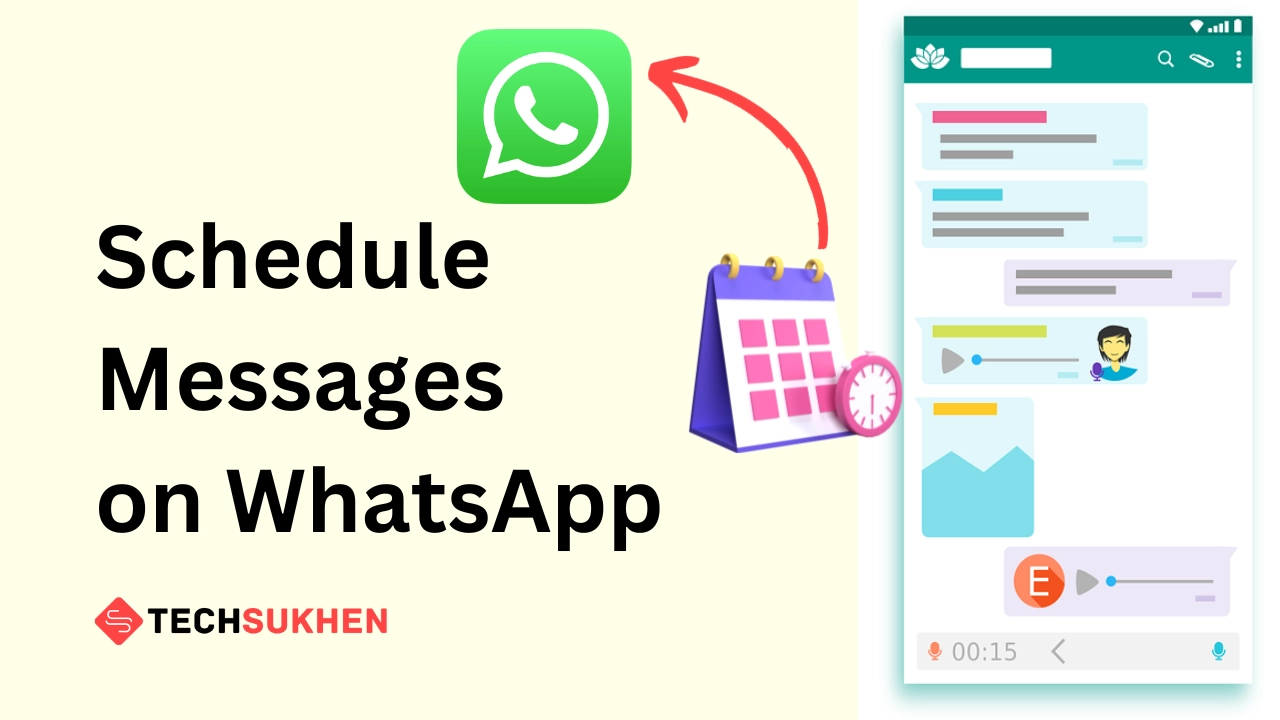Friends, today in this step-by-step guide tutorial I will l guide you on how to turn on Bluetooth on Windows 10.
Friends we can connect most devices with the help of Bluetooth such as smartphones, headphones, speakers, earbuds, printers, and much more. Also, Bluetooth is a great way if we want to transfer any file from our smartphone to our laptop or PC.
There are two ways to turn on Bluetooth in Windows 10. I will discuss both methods in this article. So friends, if you want to use any Bluetooth device or file transfer, here is a step-by-step guide on how to enable Bluetooth in Windows 10.
How to turn on Bluetooth on Windows 10 using system settings
Open settings
Click on start at the bottom left corner to enable the start menu. Now you will find a gear icon at the left panel top of the power icon. Click on it. You can press Windows + I keys together to open settings apps directly.
Select devices
Once you open the settings apps you will find a couple of sub-options. Find devices and click on them. You will find it at the first option in the second Column.
Bluetooth and other devices
Now choose Bluetooth and other devices. When you go to the Devices option, this option is selected by default. In your case, if the option is not selected then choose it from the left panel.
Turn on Bluetooth
Now click on the Bluetooth switch to turn it on.
How to enable Bluetooth from the notification area
- On the right side of your windows 10 taskbar, you will find the notification area. Click on it.
- Now you will find a couple of shortcut icons in this area. Now you need to find the Bluetooth icon and click on it to enable it.
- Your Bluetooth will turn on automatically.
Friends, now you can easily turn on your Bluetooth device on windows 10 pc or laptop. But if you want to use any wireless device through Bluetooth you need to connect them with your laptop or pc. So let’s check how to connect a Bluetooth device.
How to Connect a Bluetooth Device with Windows 10 PC
- First, turn on the Bluetooth of the device you want to connect with your pc.
- Now go to windows 10 settings apps (windows + I) from the start menu.
- Then select devices > Bluetooth and other devices.
- Here enable your Bluetooth by click on turn on.
- Once you turn on your Bluetooth click on add Bluetooth or other devices.
- A new pop-up opens. Select the first option Bluetooth. With this option, you can connect mice, a keyboard, an audio device, and other kinds of devices.
- It will scan for the discoverable device. When it finds any device its shows the name. Click on it to start the pairing process. It will give a code to connect and confirm. Tap on connect from your pc.
- Now check your device and you will see the same code and a pair option. Click on the pair option to finish the pairing process.
Note: This process is only for smartphones, other pc. If you connect any other device like audio device, mice, keyboard then it will connect automatically. No need to confirm through the security code.
FAQ’s
Friends below are some questions related to how to turn on Bluetooth on Windows 10. Many people ask for their answers. So I added them to this article for my readers.
Q1. Why can’t I turn on my Bluetooth on Windows 10?
If your device has a Bluetooth option then you can turn it on. First, check that the airplane mode option is disabled on your device. Then go to settings > devices > Bluetooth and other devices > turn on.
Q2. Why did my Bluetooth disappear on Windows 10?
If you didn’t found your Bluetooth option on windows 10 then check that your Bluetooth driver is up to date with the latest version. This problem occurs when your driver going corrupted or outdated. So try to update to the latest version.
Q3. How do I pair a Bluetooth device with Windows 10?
If you want to pair any audio device, keyboard, mice then enable it.
Then enable the windows 10 Bluetooth by settings > devices > Bluetooth and other devices > turn on.
Now click on add Bluetooth or other devices. A new pop-up when where you need to select Bluetooth. It will search your device name. When you find the name click on it. It will connect automatically.
But if you want to connect your smartphone with your Windows 10 device. Then follow the same process. But at the last step, it will give you a security code for verification. Tap on yes from both devices. Then your device connects successfully.
Q4. Why is my windows 10 turn-on Bluetooth missing?
Follow the below steps:
- Check that your computer has a Bluetooth adapter. Either use an external Bluetooth adapter.
- Try to search Bluetooth using the search bar.
- Update your Windows 10 to the latest version.
- Update your Bluetooth driver.
Related reading: How to delete temporary files in Windows 10?
Final word
Friends this was the guide on how to turn on Bluetooth on Windows 10. By using Bluetooth you can connect your audio device easily and enjoy the music. Also, you can use these features for file transfer wirelessly. You can do many things like using a printer, keyboard, and mouse.
It’s a very good and helpful feature for windows 10 users. So friends follow the steps to enable your Bluetooth and connect a device. I think you must enjoy this article. Please share it with your friends to support Techsukhen.