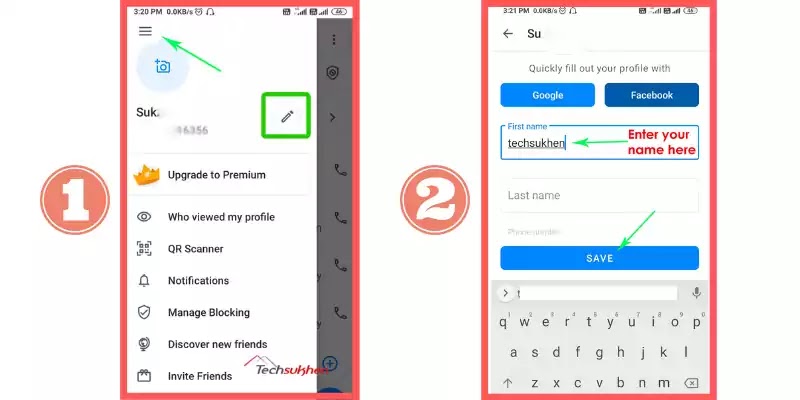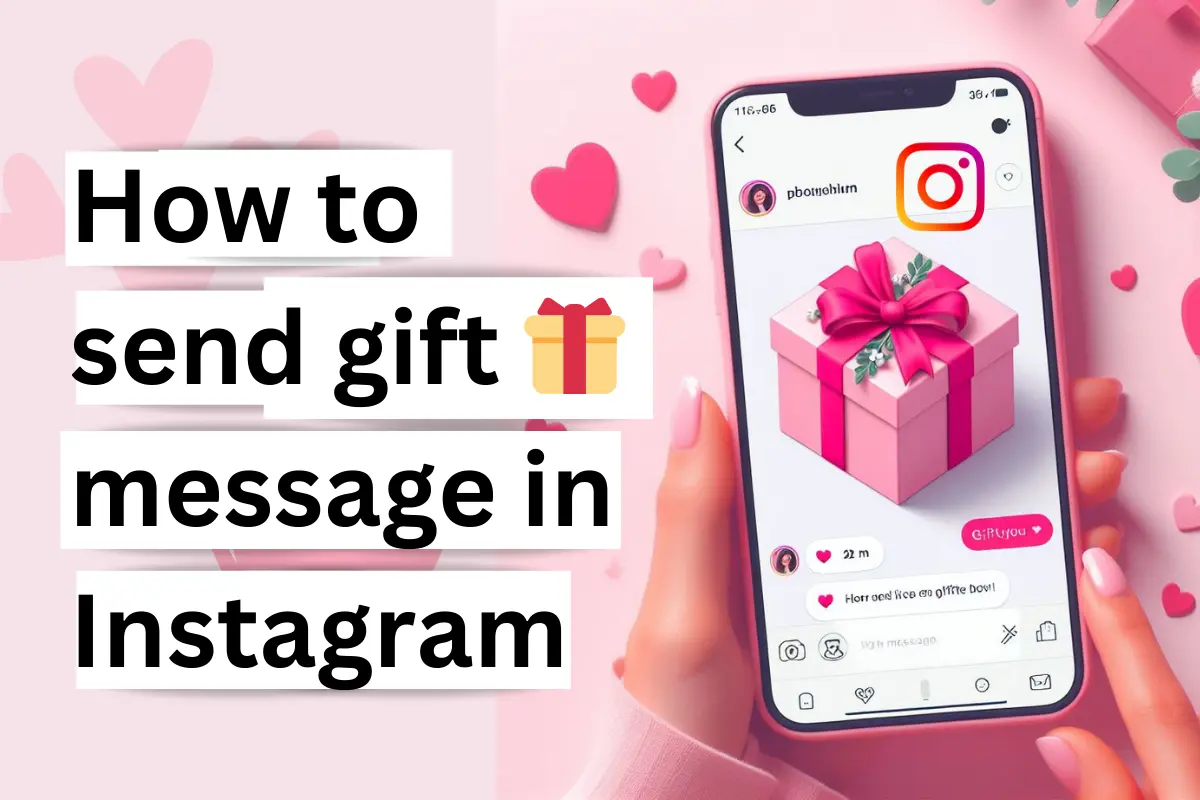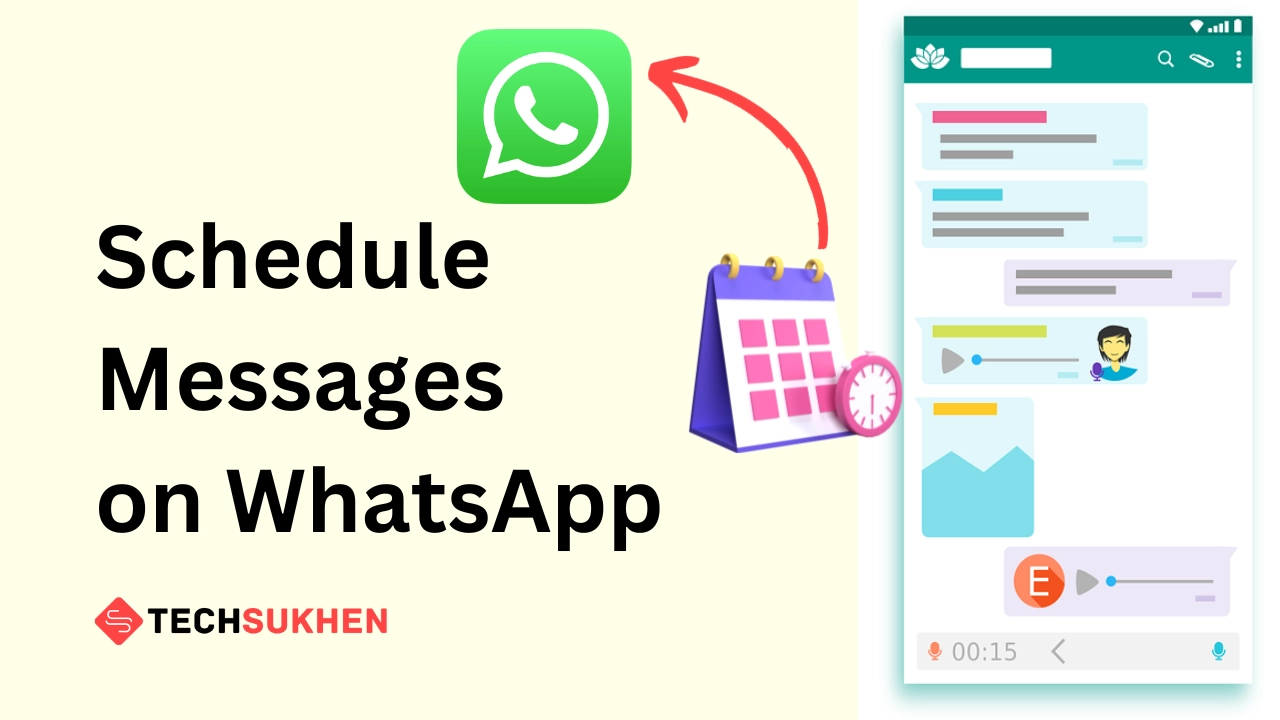Your name is showing wrong in truecaller and you want to change it? Don’t worry! Here the guide about how to change name in truecaller.
Truecaller is one of the most popular apps for finding caller ID and spam blocking features. For this popularity, truecaller brings more updates day by day with interesting features for its users like send messages, transfer money and using UPI, etc.
Friends, sometimes we get calls from unknown numbers on our phones or maybe any number is not saved in our phonebook. In this situation, truecaller helps a lot to find out the caller’s name and location.
This will help you to get the details of unknown numbers and if your phone call is scammed, you can also find out through truecaller apps.
Related Reading: How to find lost mobile with an IMEI number?
But sometimes you will find truecaller fake names. There are two main reasons why Truecaller may show the wrong name.
- Your number is saved in the phonebook by another truecaller user with the wrong name.
- The second reason is that you have taken a new phone number. As a result, Truecaller is still showing the name of the previous owner of that number.
If you want to change your name in this situation, you can easily give a unique name with the help of Truecaller Apps.
If you do not use Truecaller apps, you can do it through a computer or by visiting TrueCaller’s official website.
There are usually two ways to change the name of Truecaller. All methods are given below.
How to change name in truecaller on an android device?
- First, open the truecaller apps from your phone.
- Now tap on the menu button in the top-left corner.
- Besides your truecaller profile name, you will find a pencil icon. Tap on it.
- Now edit your name and then tap on the Save button.
How to change name in truecaller on iPhone
- Open truecaller apps from your ios device.
- Now tap on the menu button in the top-left corner.
- Tap on the pencil icon.
- Change your name and click on the Save button.
how to change the name in truecaller on the computer
Friends if you want to change your truecaller name on the computer then follow the below guides. Also with the help of this method, you can suggest anyone’s name in truecaller.
- First, visit the truecaller official website.
- Then sign in with your truecaller account. you can use any google or Microsoft account for sign-in.
- Now search your mobile number in the search bar.
- Then you will find an option that “suggest name“. Click on it.
- Now suggest a better name and select person or business. Then click on the Save button.
Note: If you update your name in truecaller then it can take one or two days to be updated.
FAQ’s
Friends below are some questions related to how to change the name in truecaller. Many people also search for these queries. So I added those questions in this article for my blog reader.
Q1. How to change name in truecaller for the dual sim?
Friends if you want to change your name for dual sim then you need to take the help of the truecaller website. To know more details follow the below guide.
- First, open the truecaller official website from your internet web browser.
- Now sign in with your existing google account that you use for the first number.
- Here you will find a search bar.
- Search your second number and tap on suggest name.
- Enter your desire name and save it.
By this method, truecaller can take a time about 24-48 hours to show your new name.
Q2. How to change location in truecaller?
Friends if you want to change the location information in truecaller then you can easily do it with the help of truecaller apps. To know more about it follow the below guide.
- First, open truecaller apps from your phone.
- Now you will find a menu icon on the top-left corner and tap on it.
- You will find a pencil icon tap on it.
- Now scroll down and enter the address that you want. After entering all the information tap on the save button. That’s it.
Q3. How can I change my name on Truecaller without an app?
Friends if you want to modify your name on truecaller without an app then you can use truecaller official website.
Just you need a google account and a smartphone with an internet connection. Just visit truecaller official website and sign in with your Google account. Now search for your mobile number.
You will find your details just tap on suggest a name and enter your new name. that’s it. By following this process you can easily change your truecaller name without an app.
Q4. How can I hide my identity on TrueCaller?
To hide your identity on truecaller you need to deactivate your truecaller account. If you want to know more details on how to deactivate a truecaller account then follow the below guides.
- First, open truecaller apps from your smartphone.
- Now tap on the menu icon and select Settings.
- Scroll down and tap on the privacy center.
- Again scroll down and tap on Deactivate. Its shows a warning tap on yes.
Q5. Why does Truecaller show the wrong name?
Friends if you use truecaller apps on your smartphone then truecaller access your phonebook. By this method, truecaller collects the information of a number.
But now if you save a mobile number with the wrong information then truecaller shows the wrong name.
Related Reading: How to install chrome extension on android device?
Final Word
So friends these are the methods of how to change name in truecaller. I think now you can easily change your name in truecaller without any problem.
If you faced any problem related to this article or if you have any questions, any suggestions then comment below. Also, you can contact me by visiting the contact us page.