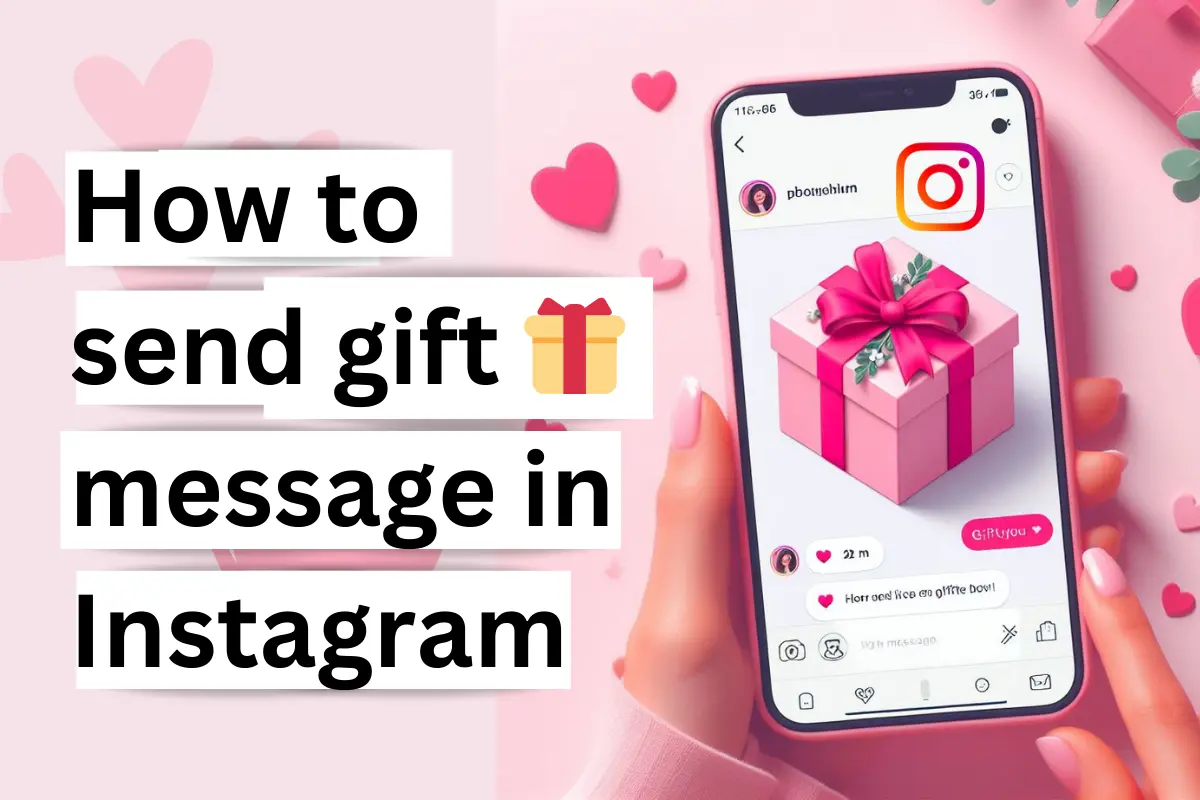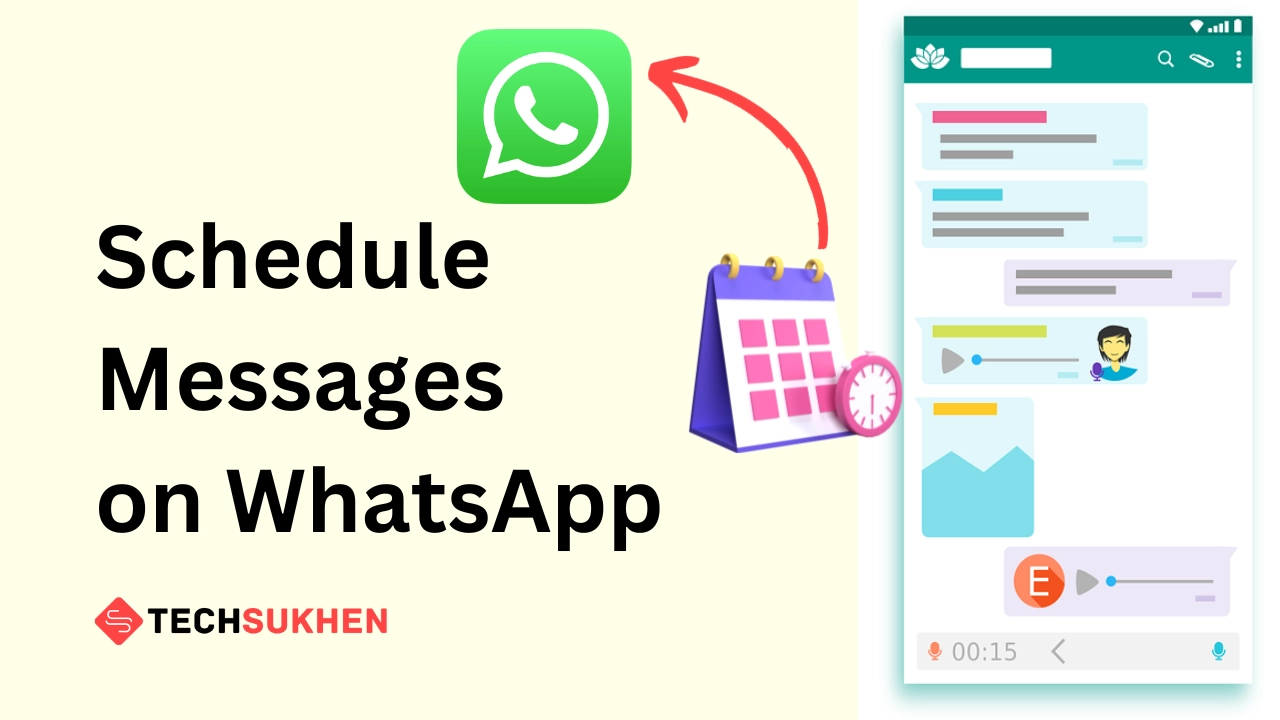Hello, friends welcome to another new step-by-step guide tutorial. Today we will discuss how to enable Dark Mode in Windows 10.
You may have used the Dark Mode feature on various social media apps. Such as Facebook, Twitter and YouTube. Where the background colour becomes deep grey or black and the colour of the text becomes white.
Generally, dark mode reduces eye strain by enhances visual ergonomics. So that we can watch the screen clearly at night. Also, dark mode protects your eyes from the blue light effect.
Now android and iPhone got system-wide dark mode features. Also, some popular and individual apps include these features in their updates.
So friends, if you spend a lot of time on the laptop or computer screen then it is better to change the theme from light to dark. Yes, friends windows also include these features like another operating system.
I think you are very curious to know how to enable dark mode on windows 10? Am I right! Ok, stay with me till the end of this article. Here’s how to do it.
How to enable Dark Mode in Windows 10
- Click on the start button. Now on the left side, you will find a gear icon, click on it to open settings. You can use the windows + I shortcut key.
- Now click on personalization.
- Then select colours from the left panel.
- Now you will find the option “choose your colour”. Click on the drop-down arrow and select dark.
- Now you successfully activated the dark theme on your windows 10 device.
How to enable dark mode in windows 10 without activation
Friends if you are using windows 10 without activation then there is some limitation to use it. Similarly, if you want to use a dark theme on your system then you can’t activate it from your windows 10 settings.
But don’t worry you need to use some tricks. With the help of which you can easily use a dark theme on your windows 10 device without activation. Here’s how
- First open run (windows + R) toolbox. Then type Regedit and hit the enter key to open the registry editor.
- Below the menu bar, you will find the address bar. Copy and paste the below code. Then hit the enter key.
ComputerHKEY_CURRENT_USERSOFTWAREMicrosoftWindowsCurrentVersionThemesPersonalize.
- Now select the second option “AppsUseLightTheme”. Right-click on it and then select modify.
- By default, value data is set on 1. That means it is on the light theme. Change the value data to 0 and then hit on the ok button.
- After a while, you will find that the dark theme is activated on your windows 10.
How to disable dark mode in windows 10
To disable dark mode in windows 10 you need to follow the same steps that you follow to enable the dark mode. Then select the light theme. If you didn’t understand then follow the below guide.
- First, open settings apps by pressing the windows + I key.
- Now go to personalization and select colours from the left panel.
- On the right side, you will find “choose your colour” option. Click on the drop-down arrow and select light.
- Now you have successfully disabled dark mode in windows 10.
Windows 10 dark mode file explorer
Friends in windows 10 there is no individual option to enable the dark theme for file explorer. When you turn on the dark mode for your system, file explorer will automatically convert to the dark theme.
After enabling dark mode which apps are affected
When you turn on this option, it will enable windows 10 dark mode for all apps. All system apps like settings, file explorer, calendar, alarm and clocks, 3d viewer, mail, Xbox game bar, and windows defender are automatically converted to dark mode.
If the third-party apps did not change into dark theme then the app includes the dark mode option individually. So that you can check in the settings section.
Final word
Friends I hope now you can successfully change the windows 10 theme from light to dark. If you face any problem with any steps on this guide then must comment below. I must help you.
If you enjoyed this article then share it with your friends and please do subscribe to this blog for new and interesting articles.