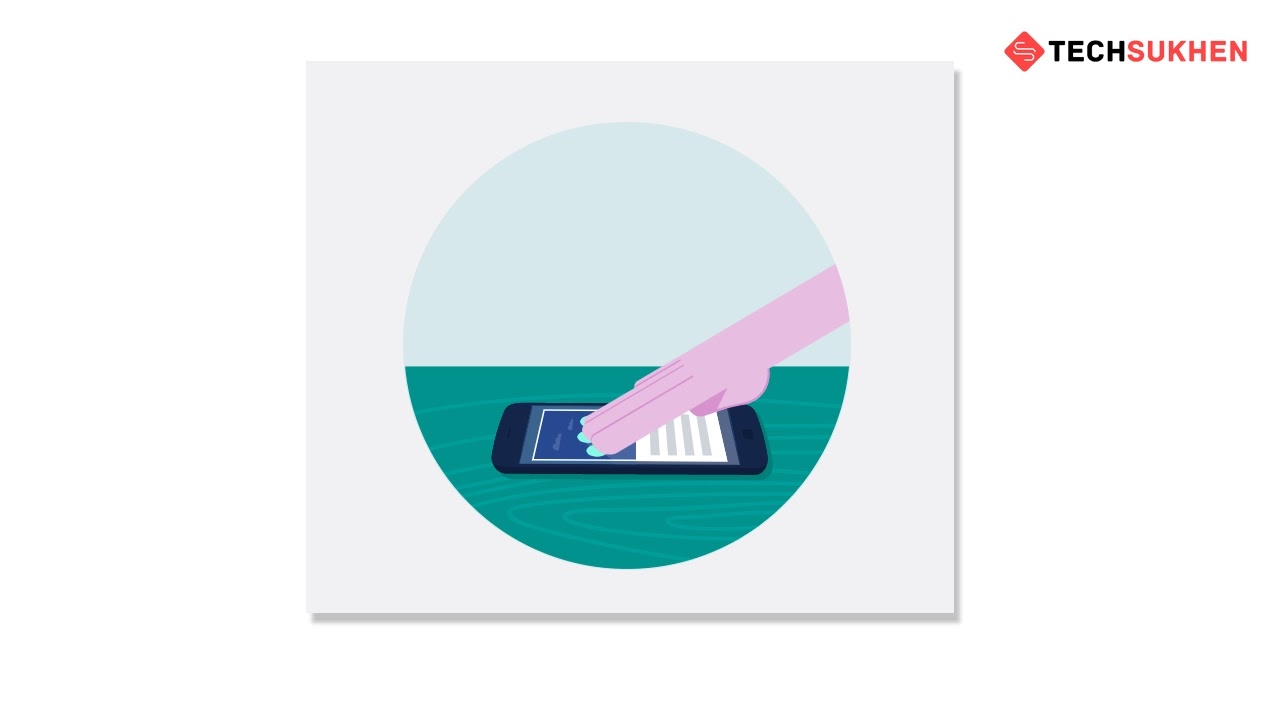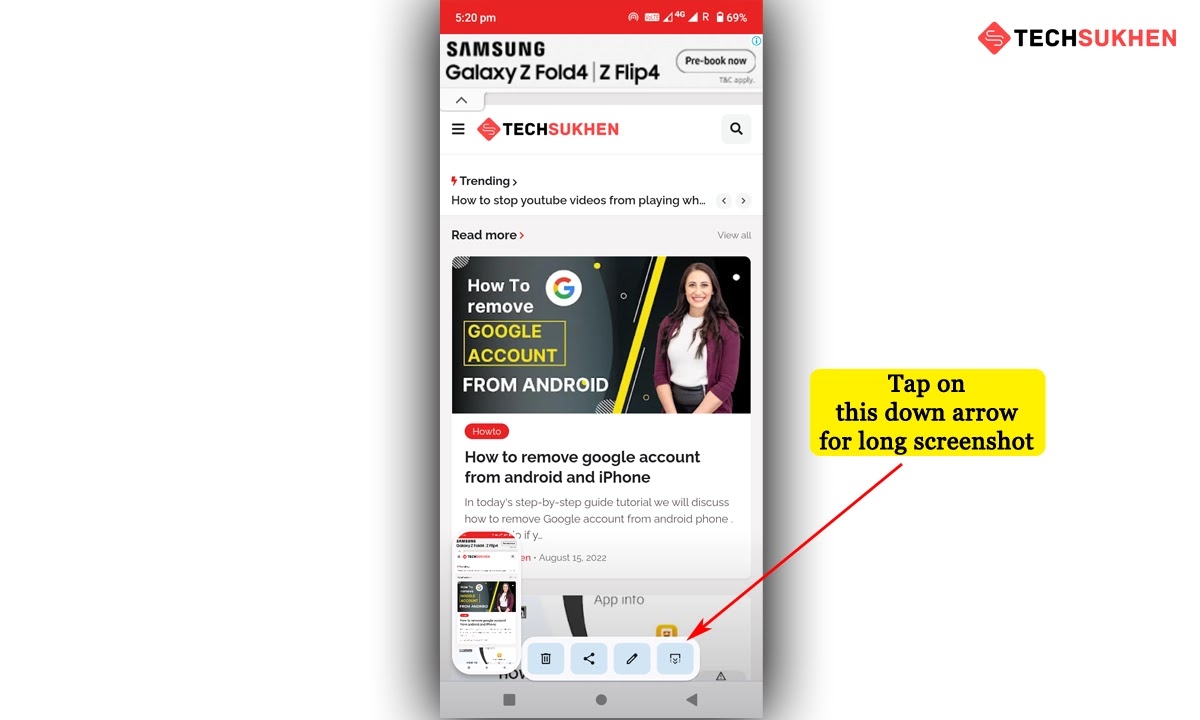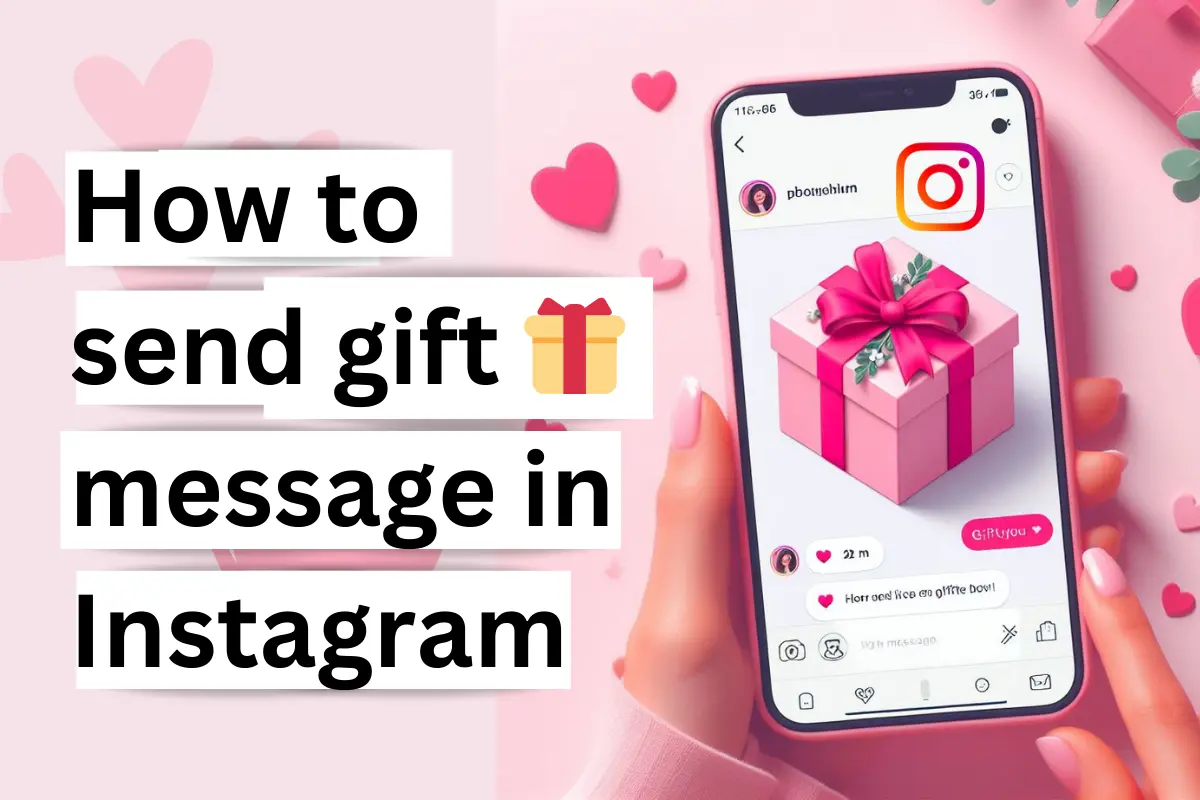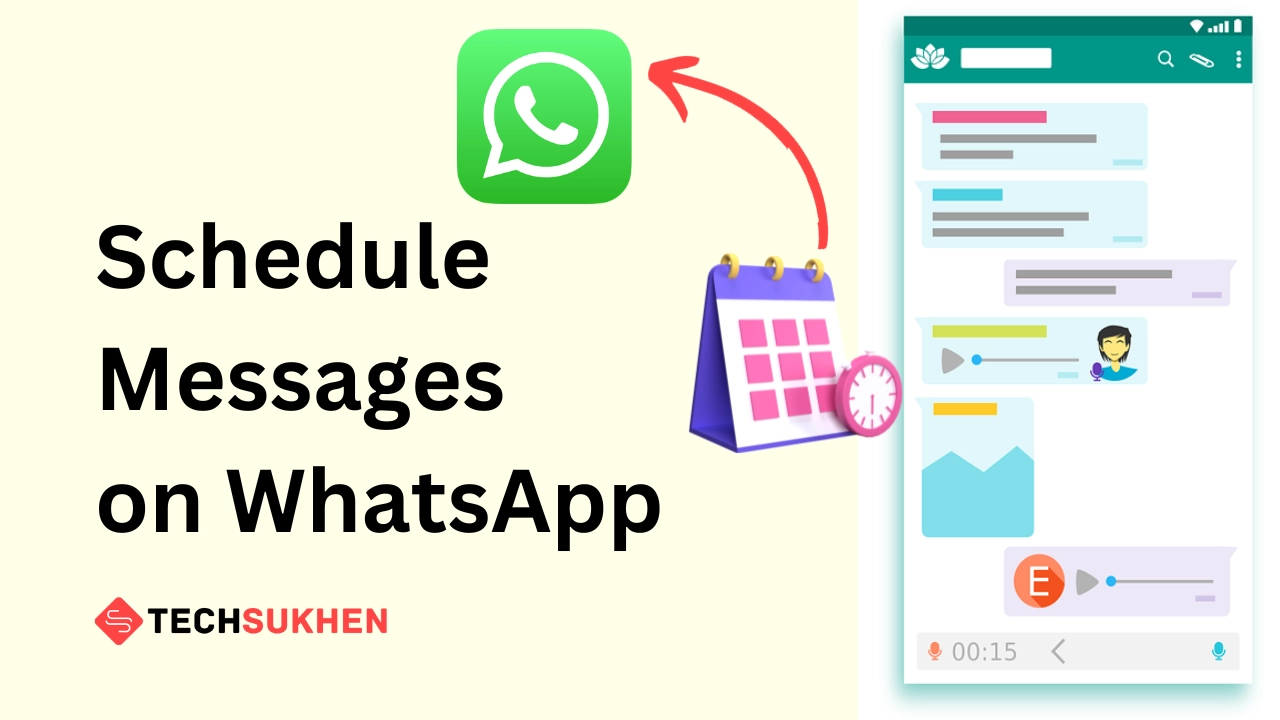You want to capture screen content on a Motorola device. But
you do not know how to do that? Okay, don’t worry! You are in the right place
because today in this post I will show you five methods on how to screenshot on
Motorola.
To take screenshots on a Motorola device there are no other different methods. You
can still use the buttons on your phone to take the screenshots like another
Android device.
In addition to the buttons, you can also snap screenshots using Motorola gestures and a few hidden tricks.
And this is the reason I said I will share with you five methods. I hope you
are wondering ok let’s see how you can take screenshots on a Motorola device.
How to screenshot on Motorola using buttons
In this method, you can use your phone button to take a screenshot quickly.
This is the most well-known screenshot-taking method for all Android devices. To
do this:
First, open the apps or content you want to capture.
Now Press the power key and volume down key together until you hear a captured
sound.
Use three fingers to capture a screenshot
If you do not like the above methods then you can try this one. In this method, you need to use your three fingers to take the screenshot.
It’s a simple gesture of Motorola screenshot settings. To use this you need to
ensure that this option is enabled on your device.
Open settings > system > gestures > three fingers screenshot. Tap on the toggle button to enable (Ignore if it’s already enabled).
- Now open the content or webpage you wish to take the screenshot.
- Put the three fingers on the mobile screen as shown in the picture. You hear a captured sound.
- Your content is captured.
Taking screenshots using a recent apps shortcut
On the Motorola device, there is a shortcut for taking screenshots in the recent
items menu. With this shortcut, you can take the screenshot easily from recently
opened apps. To use it:
Below the screen, you will find three navigation buttons. Tap on the square
button (overview button).
Now you will see the recently opened apps. And a screenshot button below.
Scroll from right to left. And when you find the apps or content you wish to
capture, tap on the screenshot button.
You will hear a capture sound and the screenshot preview.
Note: If the dialogue greyed out that means, the app does not allow you to
capture screenshots.
Use voice assistant to take a screenshot
To take screenshots you can also take the help of your Google
voice assistant. To capture a screenshot by using Google Assistant:
- Open the apps or content, you wish to capture a screenshot.
- Now tap the home button for a while to activate the voice
assistant. Also, you can use the Google assistant button to activate it. - Now say “Take a screenshot”.
- It will capture the screen and you will find the share and
edit option. Choose any method.
How to capture long screenshots on a Motorola device
You can also capture content beyond the display. If you want
a long screenshot of a webpage or other content then there is an option on the Motorola
device. To do this:
- Take a screenshot by using any of the above methods.
- Below a preview window appears. Now tap on the Down arrow
icon. - It starts auto-scrolling for taking the full page screenshot.
You can tap on the screen to stop anytime.
FAQ’s
Below are some questions related to how to screenshot on Motorola.
Many people search for this question on search engines or forums. So I added
them to this article for my readers.
Q1. How do you screenshot on a Motorola phone without the
power button?
There are many methods you can use to capture screenshots
without the power button. You can use gestures, I mean use a three-finger
screenshot. Also, you can use the help of a voice assistant.
All the methods I share above. So you can try as you wish.
Q2. Why can’t I take a screenshot?
Maybe the app doesn’t allow you to take screenshots for security reasons. Either your phone storage is full. So try to empty the storage
space and try again.
Final word
You can use any of the five methods to capture screenshots
on the Motorola device I discuss above. I hope this article is very helpful to
you.
If you found this article helpful, please share it with
your friends and on social media. Also, you check out the how-to section for more
interesting tutorials like this for free.