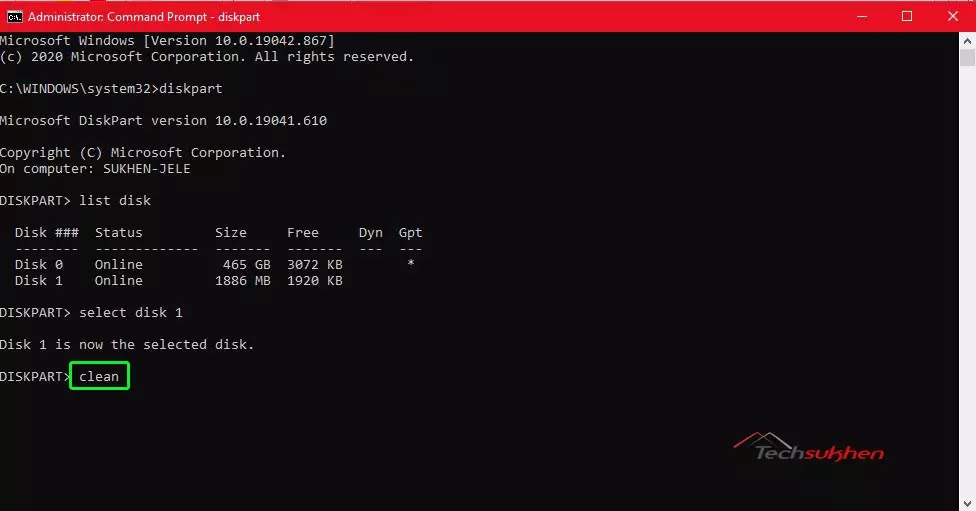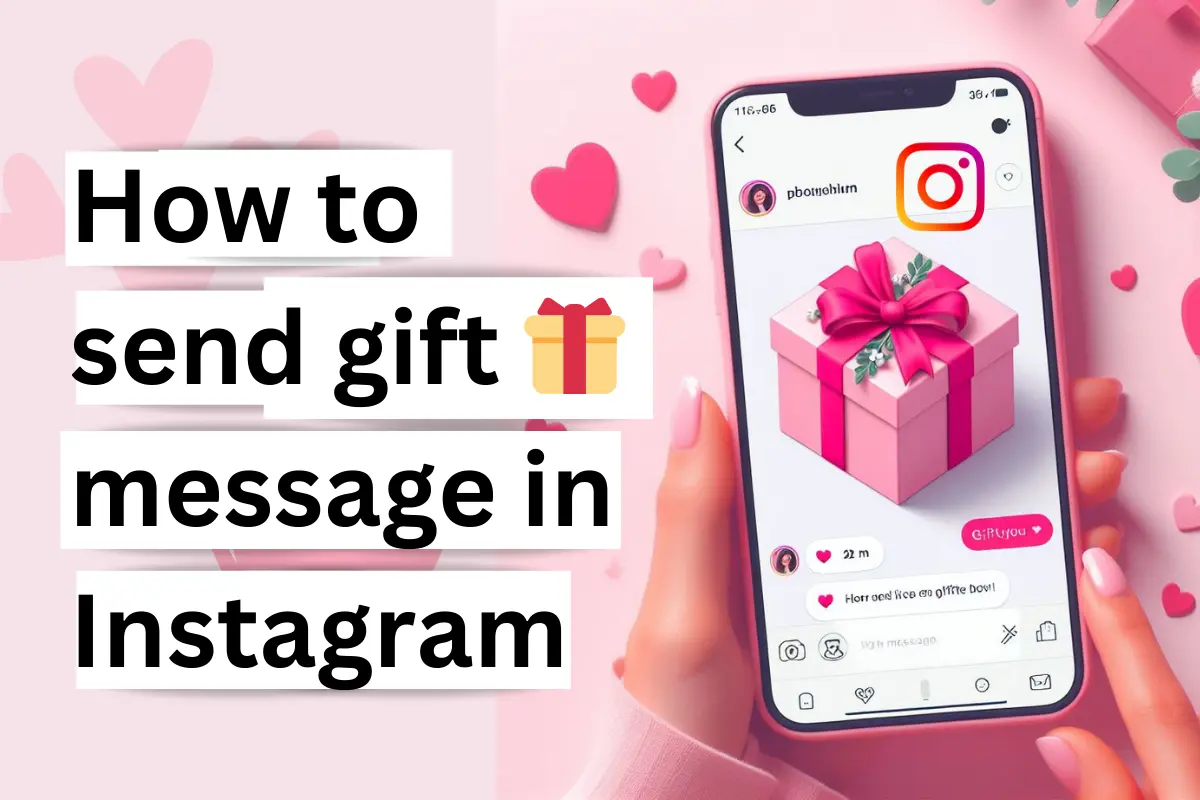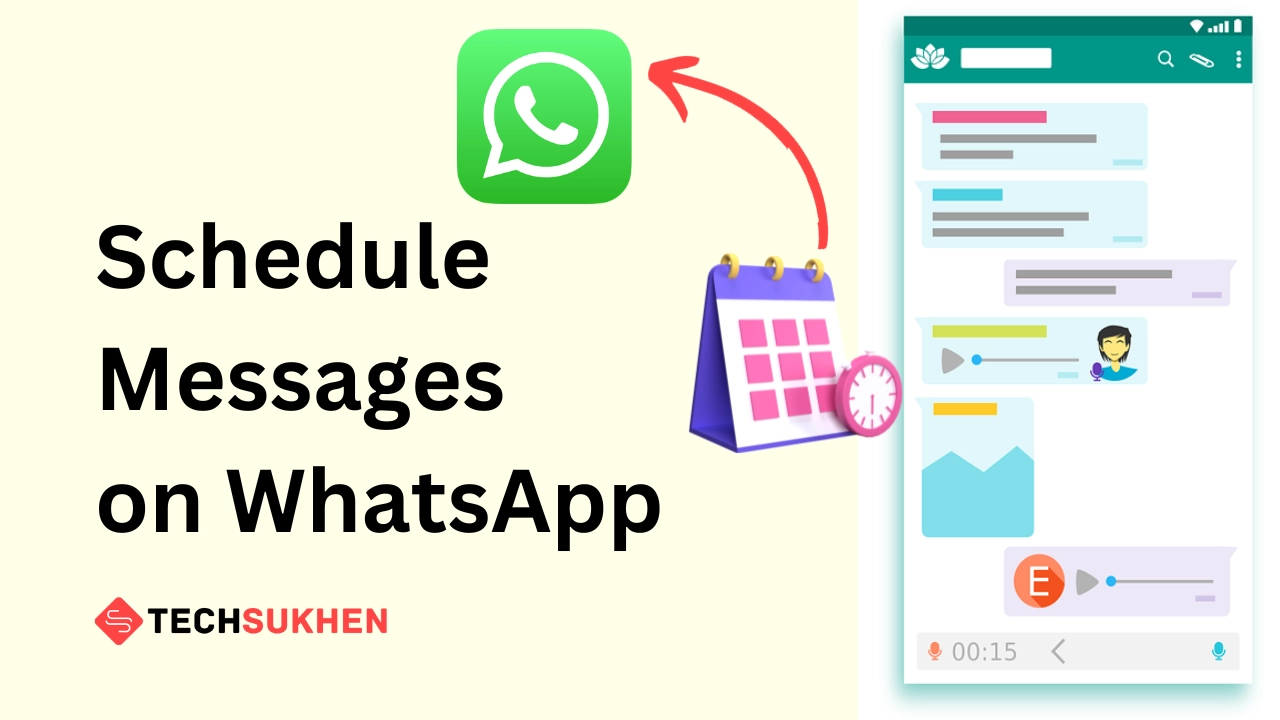You have a corrupted USB drive and want to fix it? Then you are in right place. Because today I will tell you how to format Pendrive using cmd.
We usually use USB flash drives to store data or transfer data from one computer to another.
During this data transferring process, viruses enter into the pen drive from the computer. As a result, the pen drive going corrupted or damaged.
Also after a long time of use, a USB flash drive becomes a bad sector or corrupted. And you can solve all these issues by formatting the USB flash drive.
So the question here is how to format a USB drive. Right! Friends you can format a pen drive by windows default format option.
But sometimes you will get an error message during the formatting process. It shows windows was unable to complete the format.
In this case, you need to take the help of a command prompt (CMD) to format the USB drive.
Related reading: How to create a bootable pen drive for windows 10.
When you are going to format a USB drive using cmd there are two methods. One is using diskpart and another is simple format command. Here I discuss both methods.
Before applying the formatting process backup your important file from your USB drive. Because the formatting process will completely erase your data.
How to format pendrive using diskpart?
- Step 1: Click on the search bar and type CMD. Now open the command prompt as an administrator.
- Step 2: After opening the command prompt window type Diskpart and hit “Enter key”.
- Step 3: Again type List Disk and hit Enter. You will find a list of disks connected with your pc. Check which disk is your USB flash drive. For me Disk 1.
- Step 4: Now type select disk 1 and hit the Enter key.
- Step 5: When you show a message that “disk 1 is now the selected disk” then type clean and hit Enter key. It will take some time for erasing the process.
- Step 6: Now type create partition primary and press the Enter key.
- Step 7: You will show a message that “diskpart succeeded in creating the specified partition”. Now type format fs=ntfs and hit the enter key. It will format your drive in the NTFS file system. If you want another file system, change the command NTFS to fat32 or exfat.
- Step 8: After the formatting process, you need to generate a drive letter for your USB drive. Type Assign and press the Enter key.
How to format pen drive using format command?
- First, insert your USB drive and check the drive letter that you want to format.
- Now open the command prompt and run as administrator.
- Now type Format G: for normal format or type format /q /x G: for quick format. After that, press the Enter key (In my case drive letter is G).
- Again hit the enter key. It will verify your USB drive and start formatting automatically. It can take few minutes depending on your flash drive capacity.
- After completing the formatting process it will ask to enter the volume label. Input any name either press the enter button for none.
FAQ’s
Q1. how to format USB using cmd which is write-protected?
Q2. How can I access pendrive from CMD?
Q3. How do I fix windows unable to complete the format?
- First, open the Run dialog box (Windows key + R) and type diskpart.
- Now type list disk and hit the enter key. You will find the all-connected disk list with your computer. Find your pendrive disk number.
- Now type select disk 1 (For me disk 1 is my pendrive) and hit the enter button. You will show a message that disk 1 is now the selected disk.
- Now type clean and press the enter key again. After that, a message will appear succeeded in cleaning the disk.
- After that type create partition primary and press the enter key.
- Then type active and hit enter.
- Now you need to create a partition on your pendrive. To do that type select partition 1 and press the enter key.
- then type format fs=fat32 and hit the enter button.
- Now, wait till 100% for completing the format process. And after you will get your pendrive as usual.